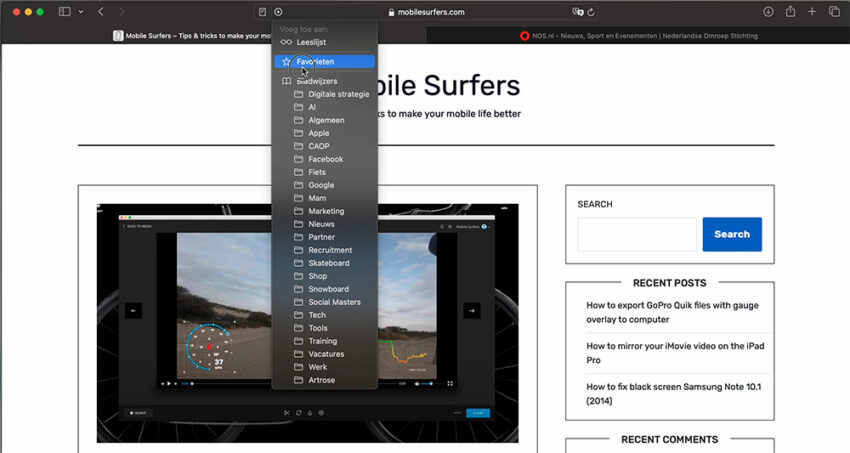This works on desktop. If you’re logged in on the same iCloud account, then your Favorites will sync accros all your Apple devices.
- Visit the website you’d like to add to your Favorites by typing the URL in the address bar.
- Hover over the address bar (or Smart Search Field as Apple likes to call it) until you see a ‘+’
- Long press on the ‘+’
This step is important: a click will add the site to your reading list by default
4. Keep pressing and hover to ‘Favorites’
5. Release.
Now the website has been added to your Favorites. And will appear on your Start page. But also in the Sidebar. To see your Favorites there:
- Click on the Bookmarks icon in the top left of your Safari browser.
- Click on ‘Bookmarks’ at the the bottom of the Sidebar.
- You will find your ‘Favorites’ at the top of the list.
Another place where you will find your Favorites is via the address bar. Simply click on the address bar and your Favorites will appear below the Smart Search Field.