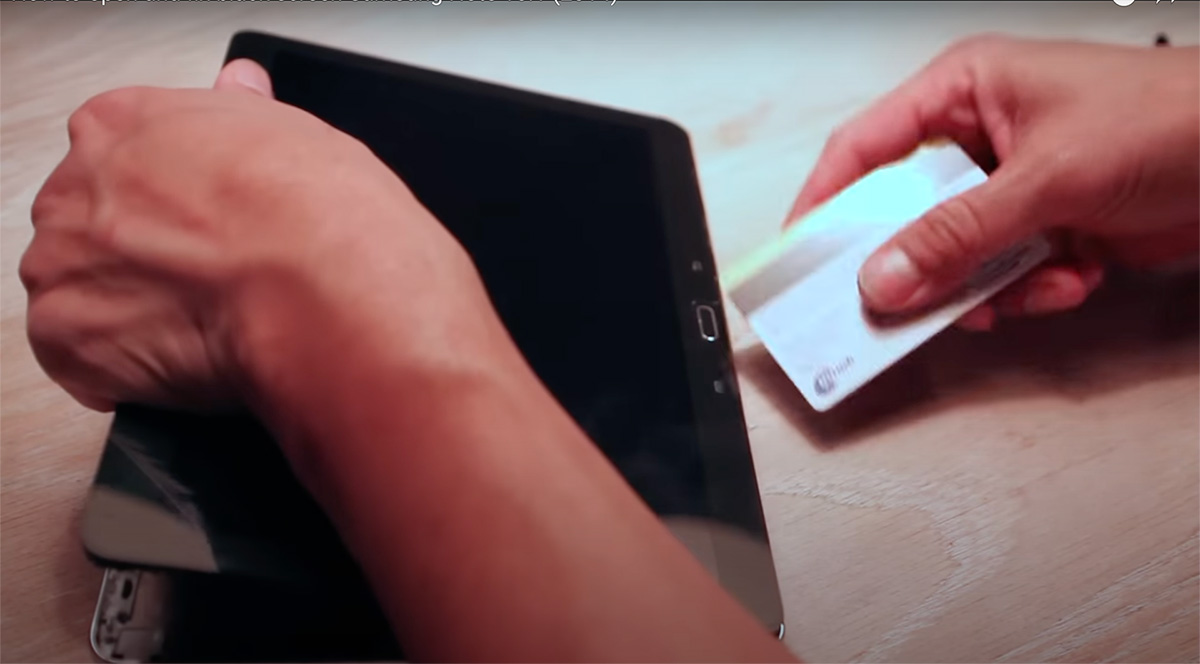0:02 / 5:43
Does the display of your Samsung Galaxy Note 10.1 (2014) not work anymore, but do the capacitive menu and back keys still light up? Then this might be an easy fix. Get the back cover off your Note 10.1, detach the connection cable, retach and you’re good to go! In this post i’ll show you how to do this.
0:02 / 5:43
Start by opening your note with a credit card or membership card. You want to stick it right into the edge of your Note 10.1 and you’ll hear it click, which means that the connections between the back cover and the actual note are loosening up. That’s what you want to do, and I’ll fast forward it.
Make sure that you take your S Pen out and that your tablet is turned off, because otherwise you might experience an electric shock. That’s not what we want.
At some point, there will be some parts where you can actually lift your Note 10.1 from the back cover. Please be gentle because some points might still be connected, so don’t rip it apart immediately. Make sure that all connection points are actually loosened and not attached to the tablet anymore.
It might take a few tries to loosen the tablet from the back cover, so don’t rush. Take your time to do it. It took me about 15 minutes, so just take your time and you can hear it snap. Just try again. It will eventually get loose, so don’t worry about that. Just need some time and some rubbing.
So, you can see that for the most part, it is already detached, but there’s still one point where it is still attached to the back cover. Try to see if you can peel it up with your nails and get it to detach. Just work your way around. Here you can see the back cover is totally detached from the Note 10.1. Once you’ve done that, make sure you have a cloth or something soft ready to put your screen on. Now, double-check that it is off because otherwise you might get an electric shock anyway.
We are going to focus on the connection cable to the right side of the screen, so this one and this is what we’re gonna fix. As you can see the cable is fairly loose and yeah we’re gonna open the slot which is easy just open it with your finger with your nails and detach it. Now what you want to do is get that cable back in the slot and make sure that it is very tight. So press it and hold it so that it is flat against the battery. Hold it with two fingers and then make sure that you put it in the slot and then click it bak. Close the slot and that’s it. Now it is attached again and connection should be recovered.
Now, before you turn the Note back on put the back cover back on the tablet. You should hear it ‘snap’. This means that the tablet is connecting with the attachment points again. Please note 😉 , there’s several attachment points.
Now for the ultimate test we are going to turn the tablet back on. This is fairly simple: press the power button. Maybe a bit longer than you normally do because the tablet has to reboot again.
It should be booting up. And as you can see in the video the Samsung logo appears. So it seems to be working just fine. However we’re gonna see if it boots up fully until the home screen.
Now you can put your S Pen back in its slot. And there you go, here’s the home screen. Yeah we’re back! Hope the same goes for your tablet.